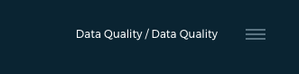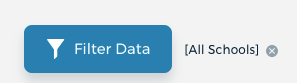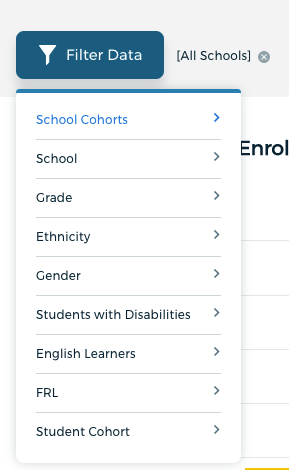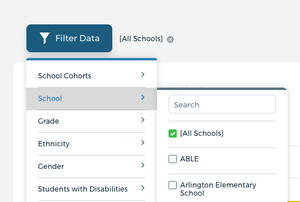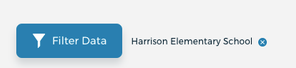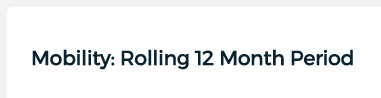How do I find student mobility for my school?
Step-by-step guide
- Navigate to https://data.fcps.net/
- Log in with your Fayette email credentials
- Navigate to the Mobility Graph
- If you see the navigation across the top of your screen then you will want to select Enrollment followed by Indicators
- If you do not see a navigation across the top of your screen then you will want to:
- Select the hamburger menu in the top right corner next to the words Data Quality/Data Quality
- A drop-down will appear and you need to click on Back to Main: Data Quality
- The drop-down will change and you need to click on Enrollment
- The drop-down will change again and you need to click on Indicators (the drop-down should disappear)
- Filter to your school
- Click on the blue Button that says Filter Data
- A drop-down will appear and you need to click on School
- Another drop-down will appear with a search box where you type your school's name.
- As you type the list of schools will filter, once you see your school select it by clicking on the name.
- Now click anywhere outside of filter drop-downs on the page to apply the filter you just selected.
- Scroll down to the graph Mobility: Rolling 12 Month Period